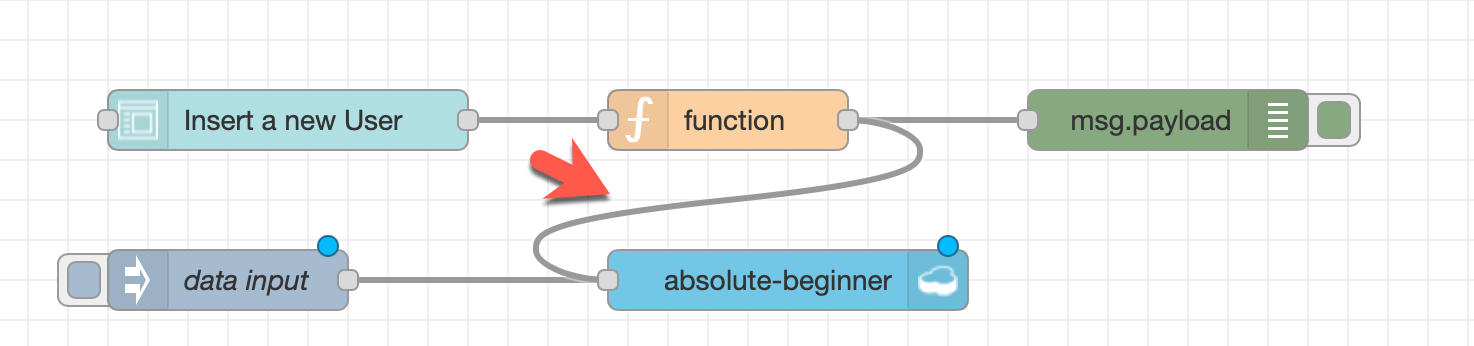Add a input form to the UI (YouTube 12:10)¶
The image contains the form, function and debugnode, we will create.

Step 1: Configure the UI input form¶
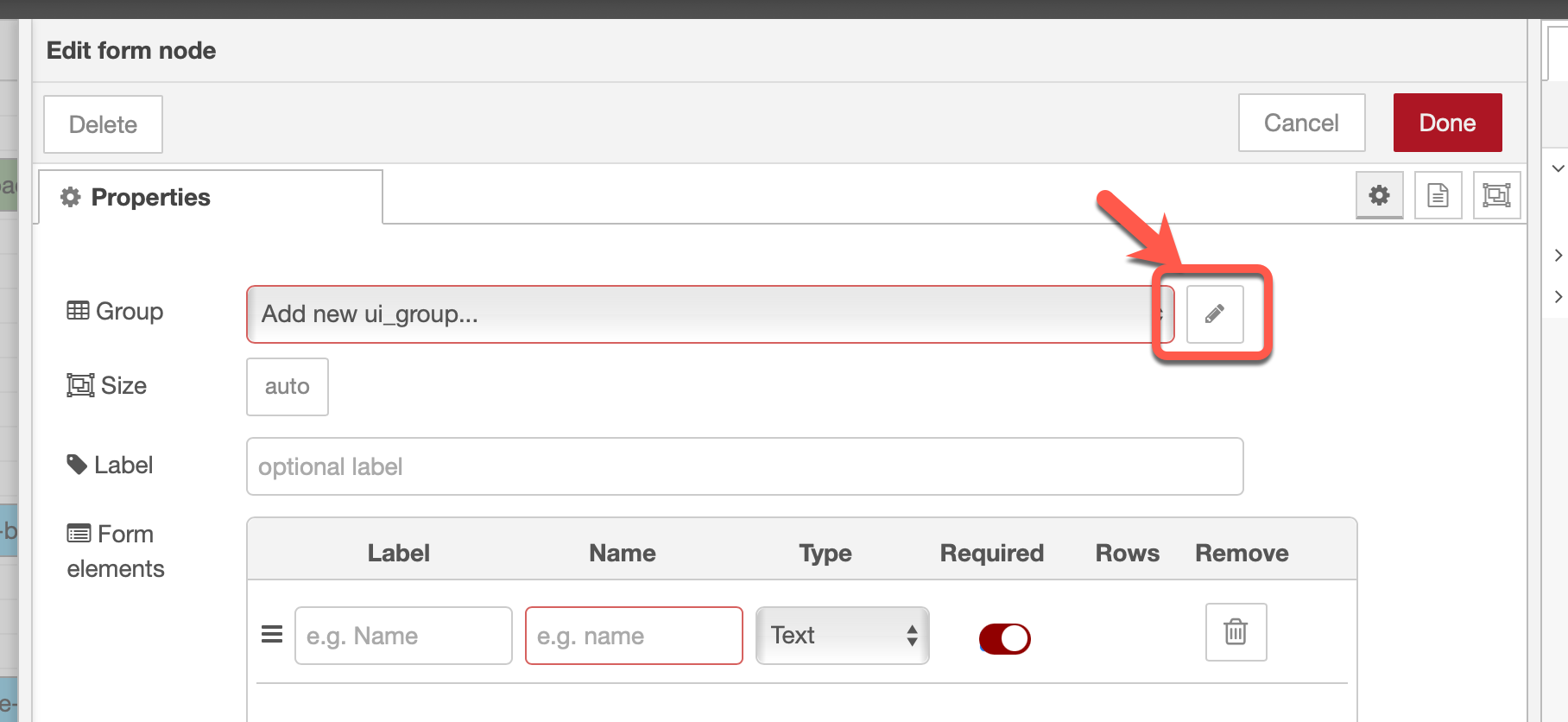
Step 2: Configure the UI input form¶
Remember the structure of the UI elements.
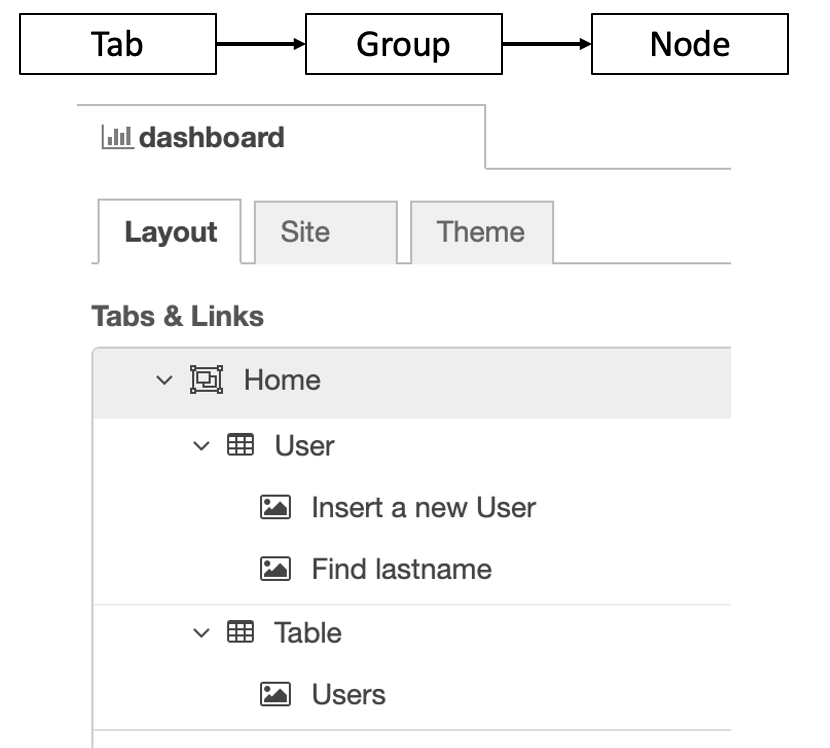
- Add a group with the name
user
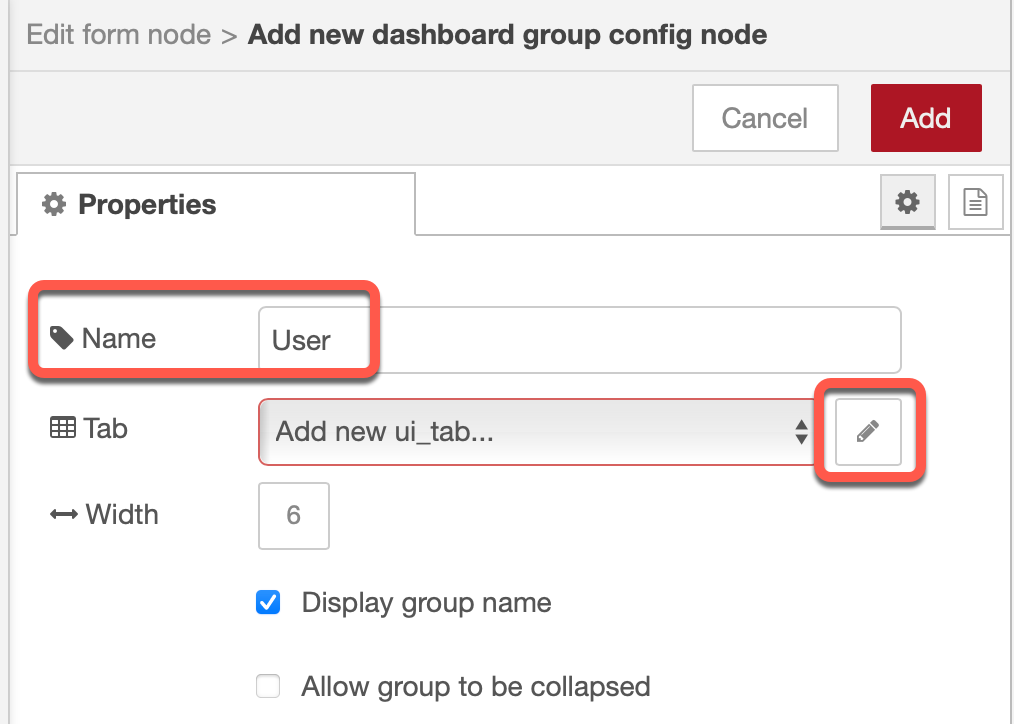
- Add a tab with the name
Homeand press add
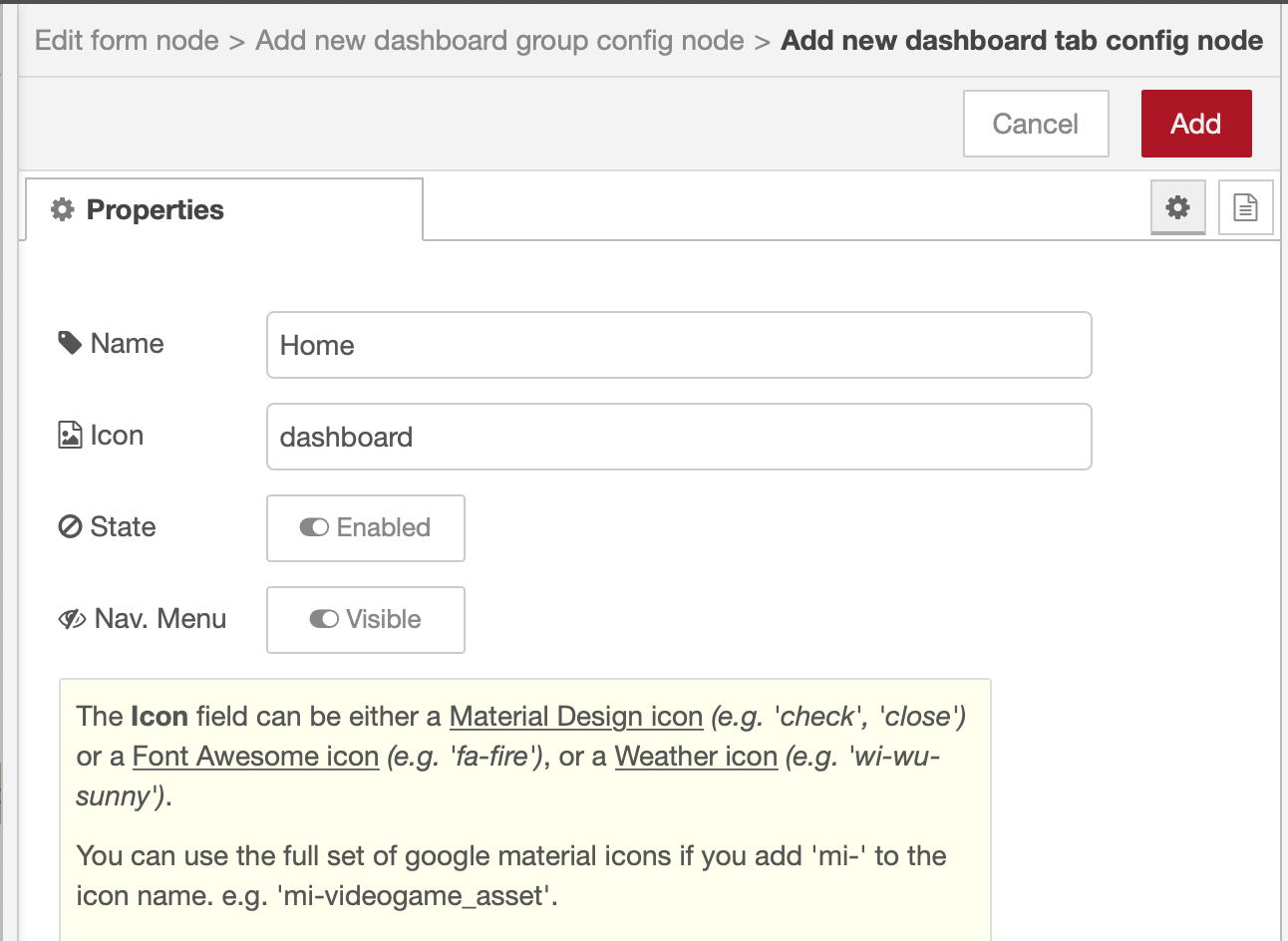
- Press add
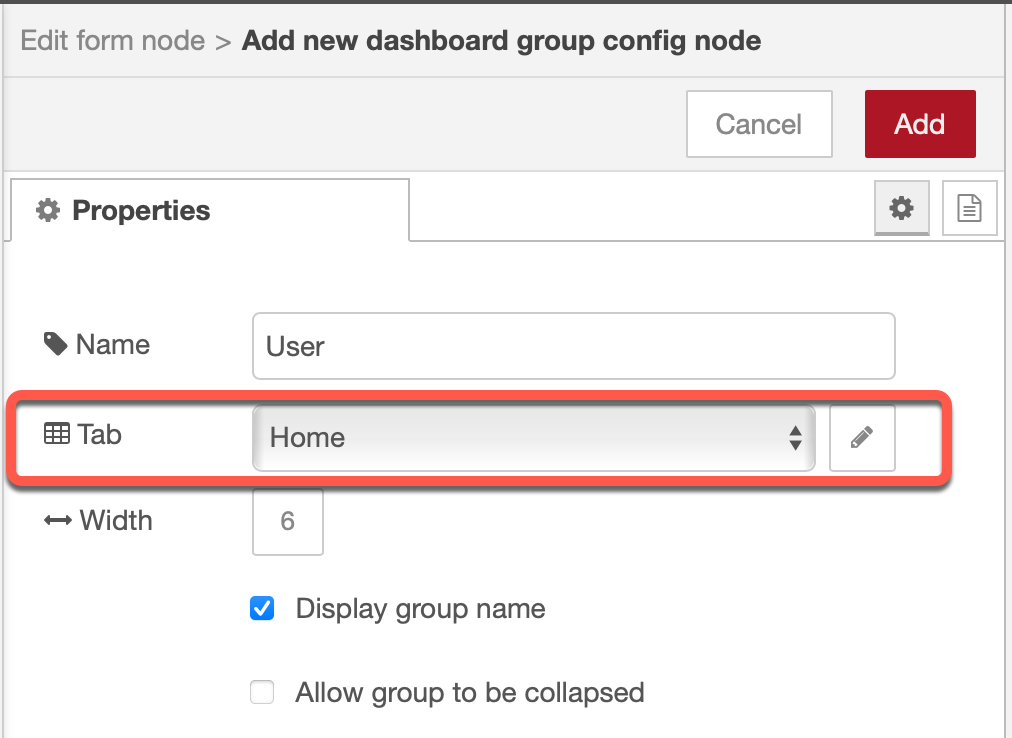
- Give the UI from a name
Insert a new Userand add the input fields for firstname, lastname and country
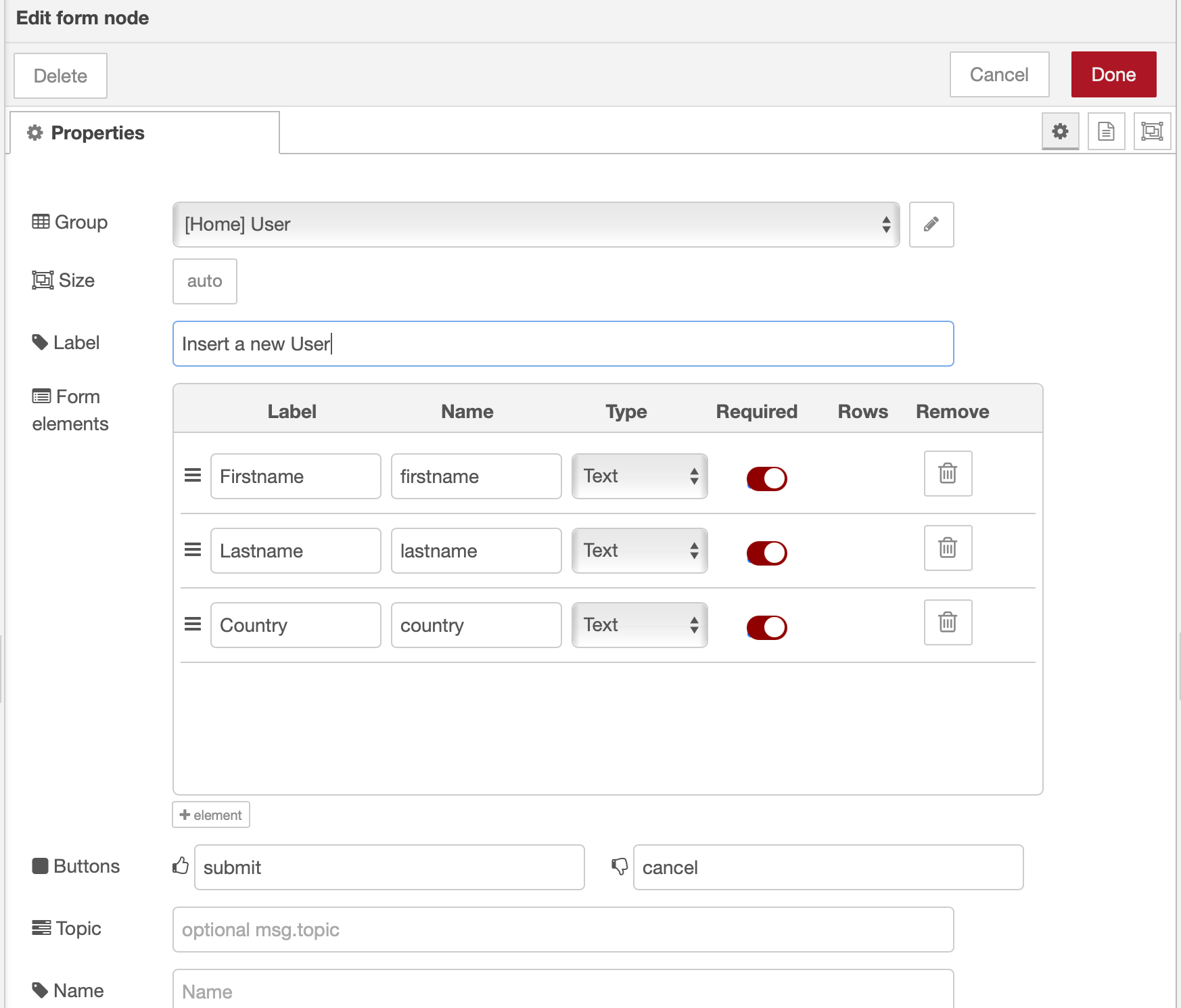
- Add a
functionnode and insert following code and wire the nodes
The code ensures that the data will be save in the right JSON format we need.
var data = {};
data.user = msg.payload;
msg.payload = data;
return msg;

- Press `Deploy
Step 7: Open in a new browser tab https://[your-host]/ui/¶
Example URL: `https://node-red-example.mybluemix.net/ui/
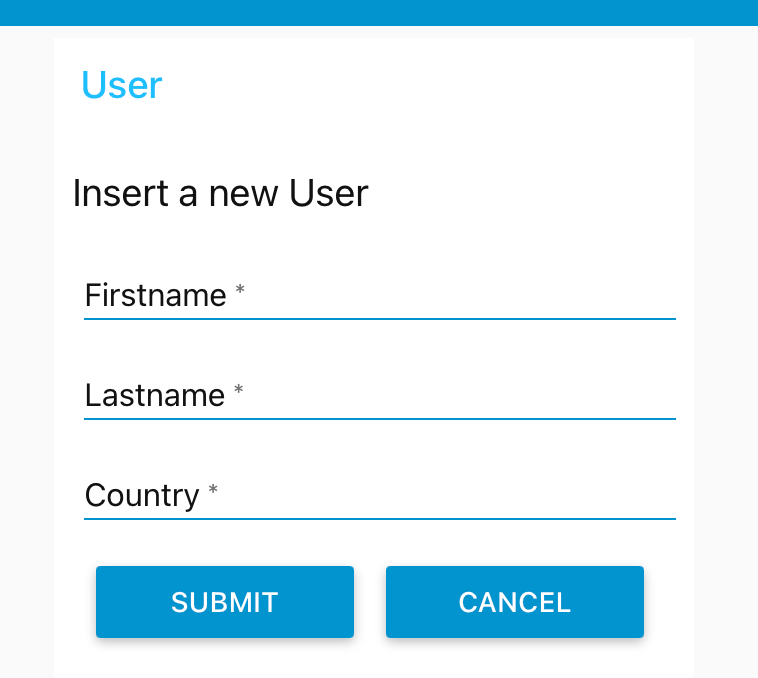
Step 8: Insert a name and press SUBMIT¶
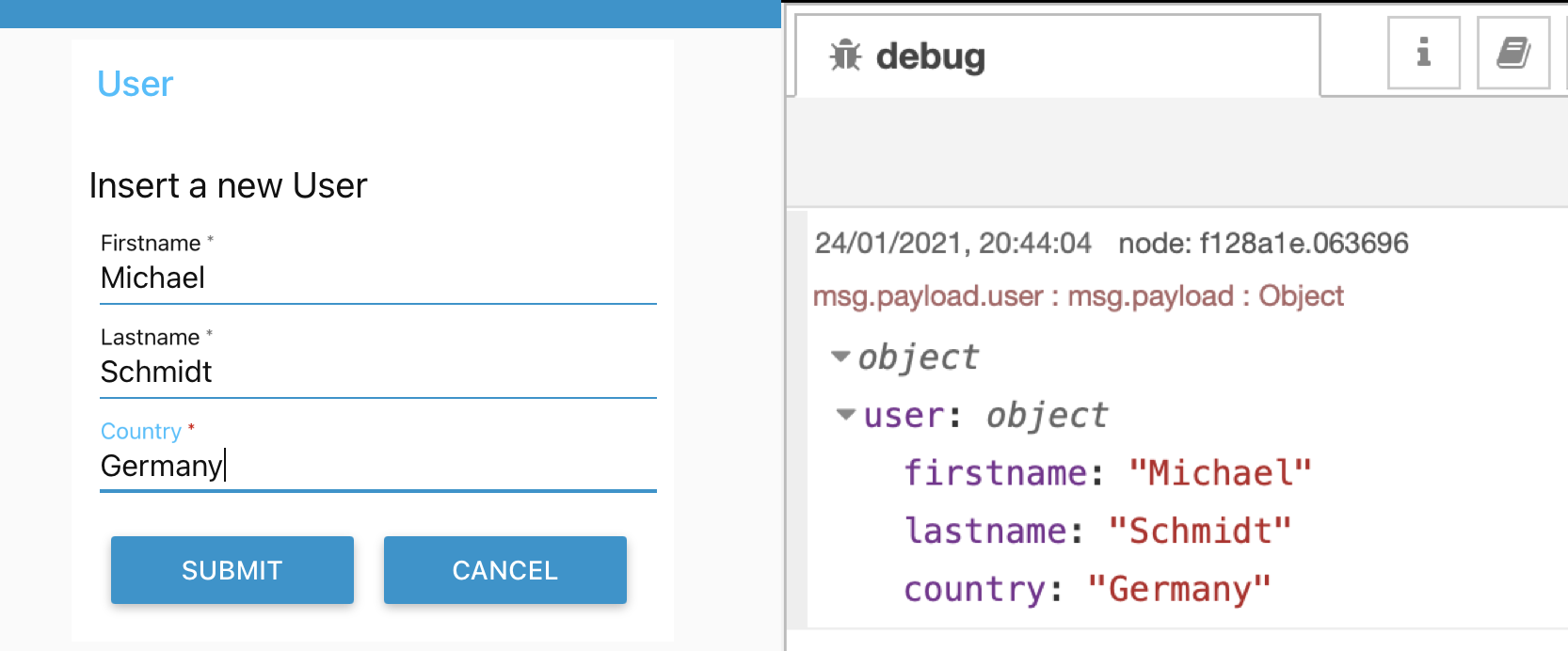
Step 9: Now wire the function as input for the database¶